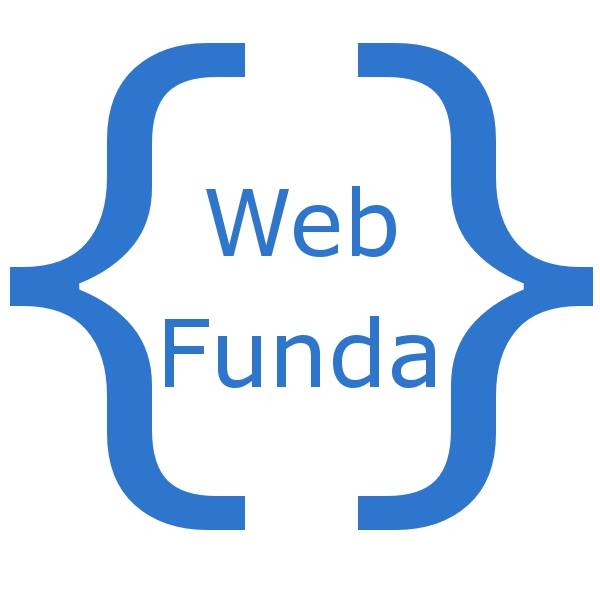After spending a lot of time and energy creating a beautiful Magento theme, once you get an error somewhere, you would notice that you are shown the default vanilla Magento theme. Whats worse is that it still has the Magento logo!!!
Actually the error page Magento shows is not placed inside the theme folder. To customize the Magento error page and make it look like the rest of your site follow the below steps –
1. In root folder of Magento you would find a folder named ‘report’. That’s where the error page is stored. Open that folder.
2. The index.php here is responsible for showing the error details. For the design the file /report/skin/default/index.phtml is used. It is better to create a new template file for you. Make a copy of index.phtml and rename it to {your_theme_name}.phtml
3. To tell index.php to use {your_theme_name}.phtml create a file design.xml in folder ‘report’.
4. In design.xml write the following
<'?xml version="1.0"?'>
{your_theme_name}.phtml
*** Remove the ‘ from the first line of xml declaration. They are placed to avoid parsing the line and print it on browser.
5. Now change the {your_theme_name}.phtml file to make the error page look like your theme.
The default index.phtml uses CSS styles writen on the file itself. You can copy the css folder from appropriate folder in your skin directory. And then include the css files in your own phtml. After that just placing the structure from your actual theme pages would make the task easier. So try and Njoy 🙂